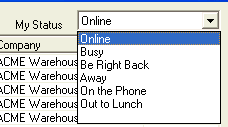WLS offers its users Instant Messenger (IM) so that the warehouse users can communicate with one another as well as with Originator users. The system stores all messages and has a search feature that allows the user to search conversations by date or by participant.
IM remains "on line" as long as the user is logged into WLS. The icon can be found on the task bar usually located at the bottom of the workstation, just to the left of the time stamp.

How To Send An Instant Message
Double click on the icon and the box below will appear.
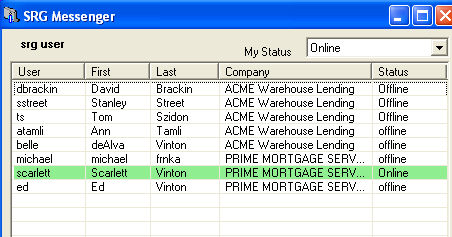
The users that are online will appear in green. Double click on the user you want to contact. The box below will appear.
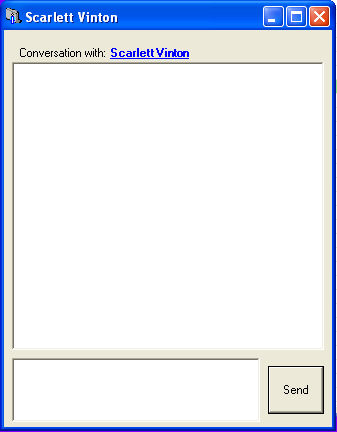
In the box at the bottom, type in your message.
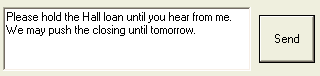
Click send when you are done. The message will appear on the user's desktop as shown below.
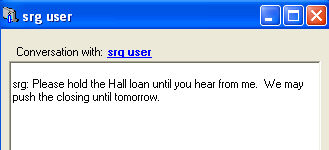
When you have completed your conversation you can either minimize the IM window or close the box. Closing the box does NOT exit you out of IM. The icon is still visible and as long as the user is logged into WLS, IM is available.
How to Change Your Status
Your status can be changed by using the drop box at the top right hand corner of the user list. Double click on the IM icon and set your status.