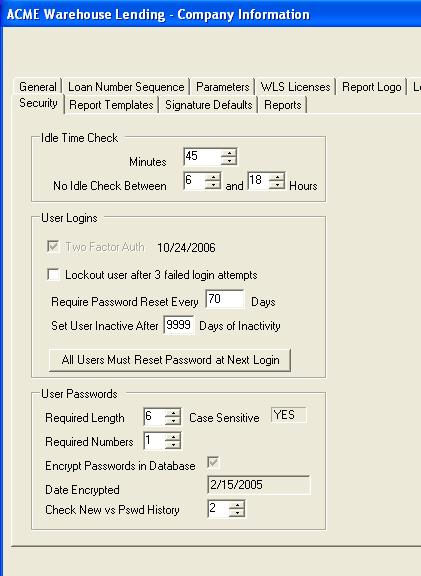
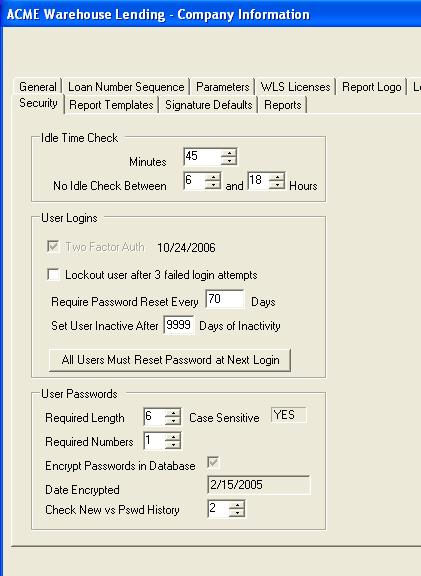
Idle Time Check
Verify/edit the frequency at which the system will automatically log out a user if the system is idle.
Enter the time range (military time) during which this auto log out should not occur (usually set during your normal business hours.)
User Logins
Two Factor Auth - check this box if you want to implement dual factor authentication. This will force the user to enter a sitekey (minimum of 2 characters - alpha and/or numeric) which will be displayed each time the user logs in. Once this has been turned on, it cannot be turned off.
Lockout user after 3 failed attempts - if checked, any user that tries and fails to login to 3 times will be automatically set to "inactive". They will be required to contact the warehouse system administrator to be set to "active". The message the users see is "Login failed. Please try again". For security purposes, it will not explain why the login failed. The login can fail because either the user name or password is typed incorrectly.
Note: Existing clients should notify all users (Direct Connect and Warehouse), via the login message that this feature is being implemented.
Require Password Reset - Enter the number of days at which the system will force a password change on all users (warehouse and remote). If set at 60, the system will force the change every 60 days. If you want the users to reset their password at the next login, click all users must reset password at next login.
Set User Inactive - Select the number of days after which a user will automatically be set inactive due to inactivity in the system. A process will run at midnight each night to determine if any current users have not logged in in the number of days set here.
Note: users that are shown as account managers, loan setup processors, collateral managers or officers for an Originator will not be able to be marked inactive until these relationships are removed. These are the same restrictions implemented when manually inactivating a user.
User Passwords
All user passwords are case sensitive in version 9.00232 and later. The user ID is not case sensitive.
Required Length - select the minimum length of the user's password. The system minimum is 6.
Required Numbers - select the minimum number of numeric characters required in the user's password. The system minimum is 1.
Password Encryption
If you need the user passwords to be encrypted in the database, check the box encrypt passwords in database. The system defaults to the box NOT being checked. Once the changes are saved the effective date will show in the box.
Check New vs Pswd History
Enter the number of past passwords the system should check when a user resets his/her password. For example, if the value is 2, the system will verify that the last 2 passwords used by this user do not match the new password being entered.